Only one desktop application that I miss on Windows RT is the Windows Live Writer. WLW works well with blogging sites like WordPress and making writing blog post a breeze.
While monitoring my twitter feed talking about WLW, Scott Hanselman has mentioned Ghost and MiniBlog which is a dedicated blogging platforms. Both Ghost and MiniBlog looks great to me, but I am interested in markdown and node.js, so I am trying Ghost first.
(By the way, there is nothing wrong with WordPress in my opinion and I am posting this blog post to WordPress using WLW.)
Ghost is an open source blogging platform built on node.js. You can install it locally on Windows, Linux or Mac to try it out. If you have Windows Azure account (or plan to create one), I will show you how to create a Ghost site the easy way. If you are up to challenges, you can also do it the hard ways.
Let’s start
1. First, we create an Azure Web site and select “From Gallery” option.
2. You should be able to select Ghost on the list. It’s currently version 0.3.3, but version 0.4 should be released anytime soon. (UPDATE: As of 1/29/2014, Ghost 0.4 is available on Azure’s Gallery now!)
After you select Ghost, you will need to specify Azure web site and Ghost configuration. As of now, email is required so Ghost can send reset password email only.
3. You should have the ghost site ready now (so easy :-)).
4. Great! But your job is not done yet. You need to go to [your site]/ghost and set up an admin account.
Once you have an account, you can look around the admin pages.
5. And here is my favorite part about Ghost, the side-by-side Markdown editor. Let’s write and publish something.
That’s it. Creating a Ghost site on Windows Azure is pretty easy. You could have the Ghost site up in less than 10 minutes. And the best part, you can have 10 web sites on Windows Azure free 🙂
Next time, I will show you how you can change the site theme and allow comments on your ghost site. Happy New Year!
UPDATE: I have add more posts about Ghost if you are interested to see more:
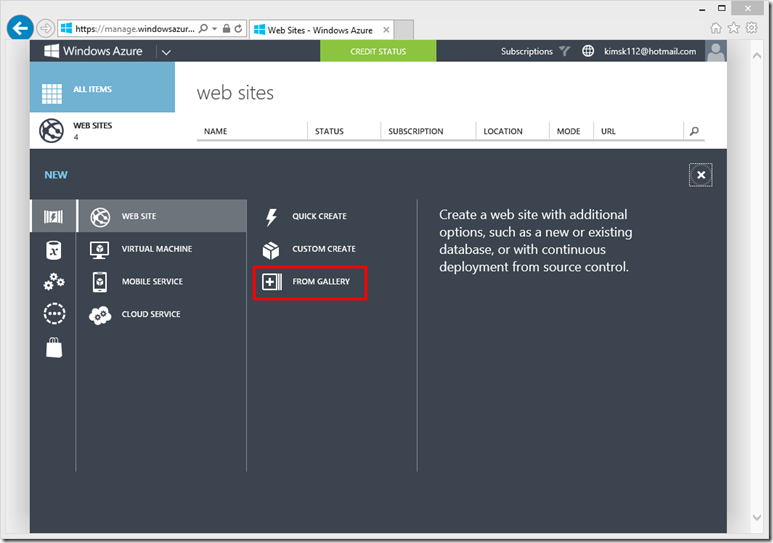
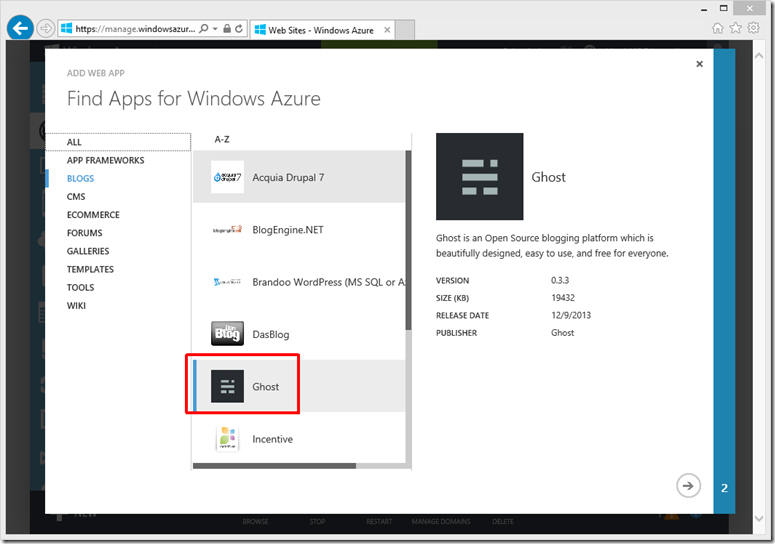
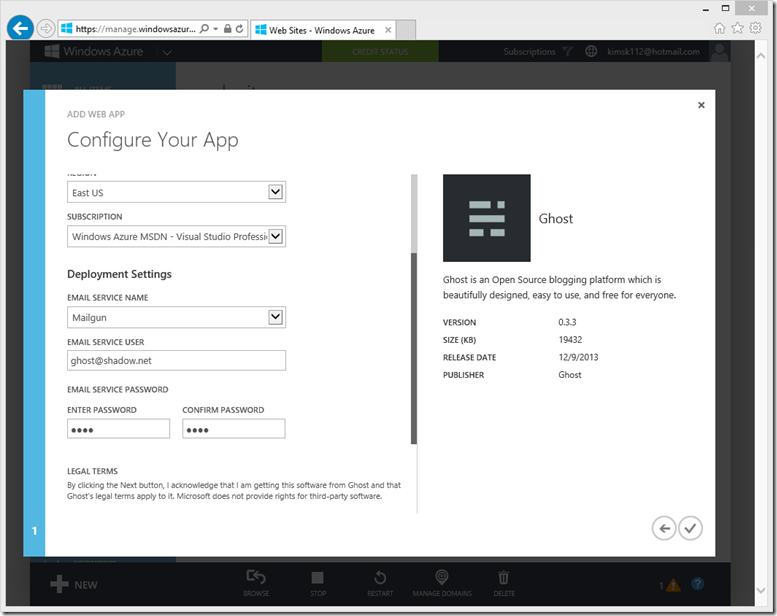
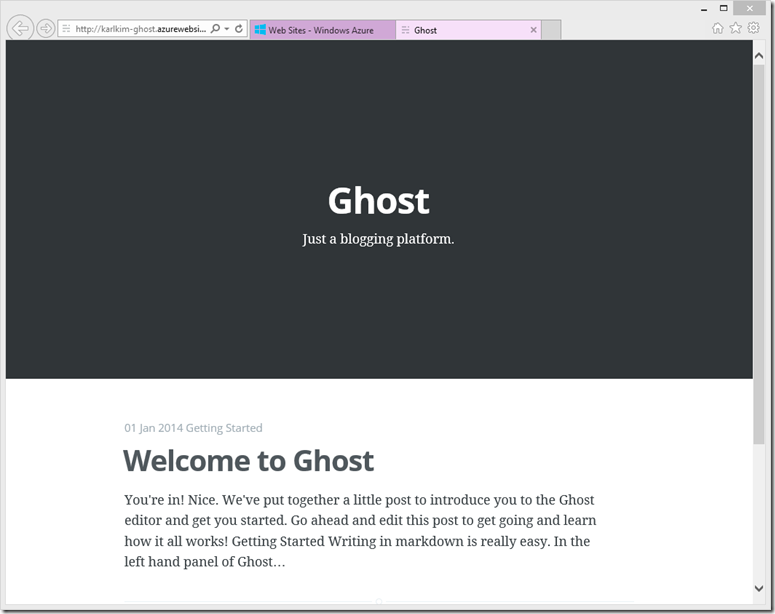
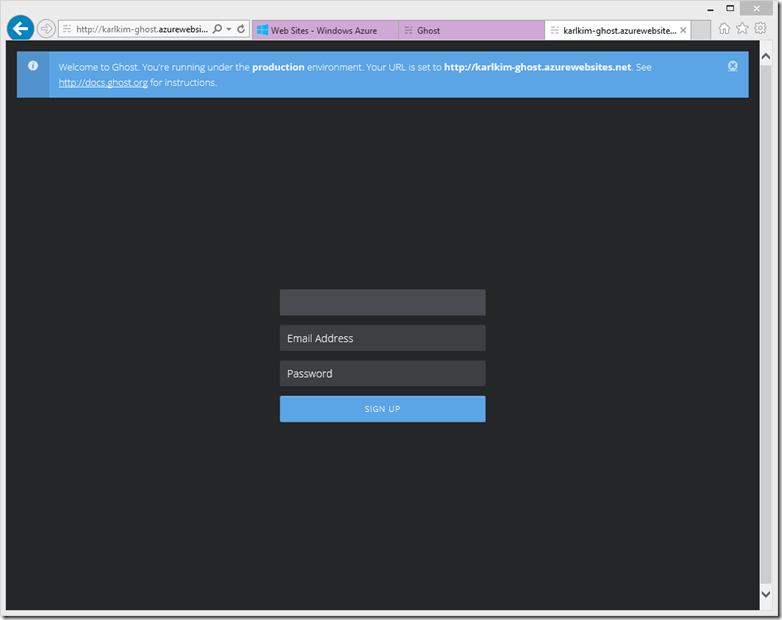
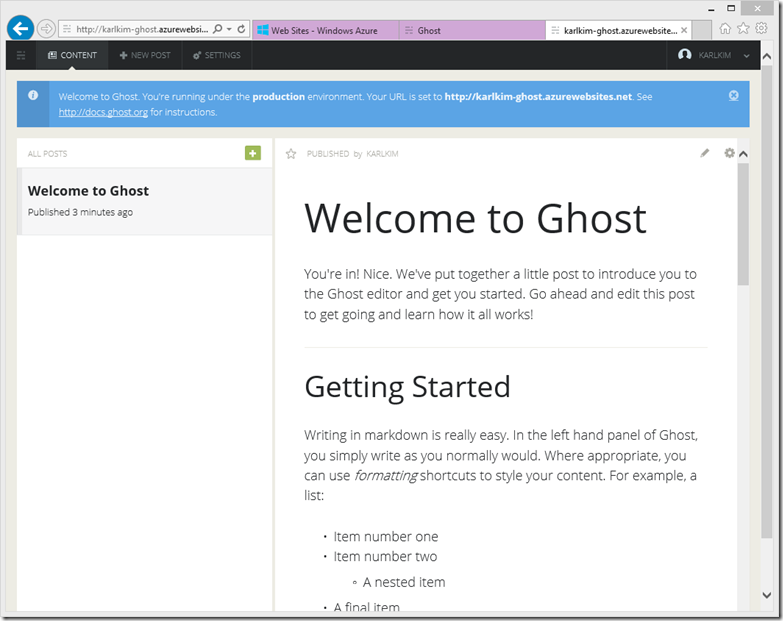
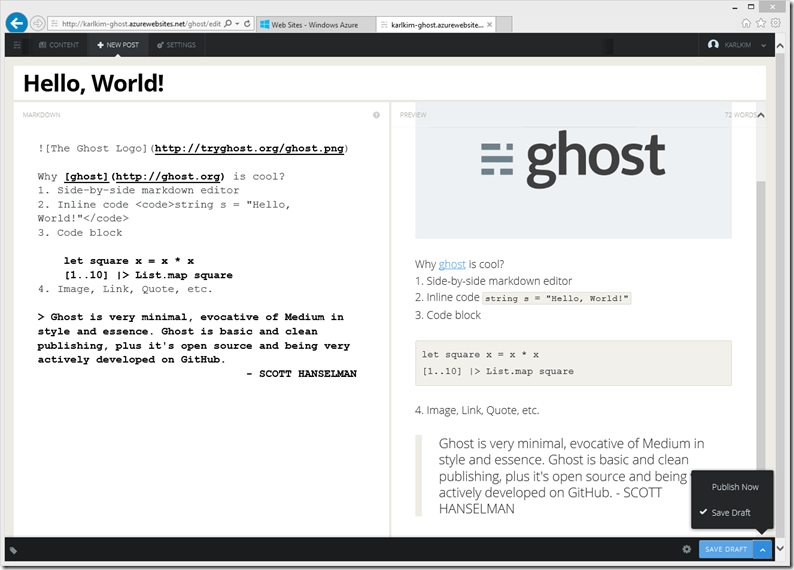
Pingback: Changing Ghost theme and add Disqus comment | Cyan By Fuchsia
Pingback: Add Code Syntax Highlighting to your Ghost blogging site | Cyan By Fuchsia